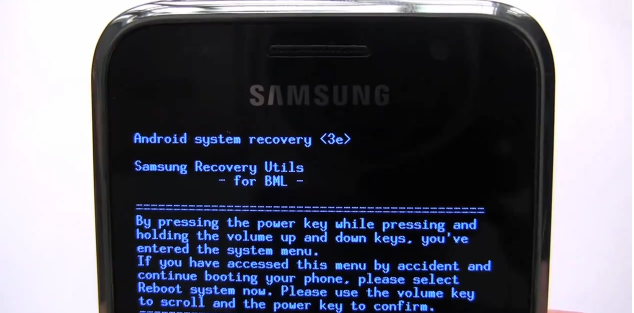Cyanogen is the most famous aftermarket ROM tuner on the planet. The CyanogenMod series of Android ROMs are widely-used around the world by hundreds of thousands of users. The Cyanogen team officially supports a wide range of mostly HTC devices.
Although the Samsung Galaxy S phones are currently not on the official Cyanogen list for CM7, crack XDA developers have already been porting the ROM to the SGS.
Most of the custom ROMs available for the Samsung Galaxy S phones are based off of factory firmwares. This means developers start off with a recent version of a Samsung ROM for a particular model (e.g. i9000.) This means Samsung would have already modified the original Google Android code to begin with as they liked, as well as added stable and working device drivers etc.
CM7 is based on AOSP (Android Open Source Project) Gingerbread code. This means the Cyanogen team takes the code released from Google and modifies it directly to work on specific phones. This is no small undertaking, and the polished quality and stability of the final release ROMs from Cyanogen are amazing accomplishments.
Currently CM7 is still in Beta stage. They are now on version RC2 or Release Candidate #2. There should be one more RC3 beta before we can expect the final stable release.
Installing CyanogenMod 7 Gingerbread on the Samsung Galaxy S is easy if you follow the step by step instructions. You will need ClockworkMod Recovery on your phone as well as Odin installed on your computer. You also need to download the CM7 package for the Galaxy S that contains the zip and tar files to flash. Then you follow these steps:
1. CWM flash Galaxys-efsbackup.zip
2. ODIN flash cm7-galaxys-initial-kernel.tar
3. format system/data/cache
4. CWM flash cm7-galaxys-initila-xxxxxx.zip
5. wipe
6. reboot
7. CWM flash Google Apps
Then you’ll have an excellent new Gingerbread ROM (already based on 2.3.3.)
Here’s the Video: